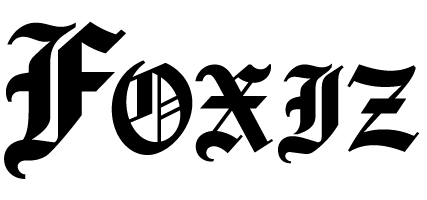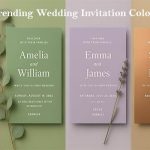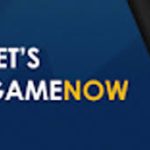Sharing your message through a bold, custom card has never been easier, thanks to Adobe Express. This user-friendly app lets anyone create professional-quality cards in minutes, no design experience needed. Whether you’re sending a birthday wish, a holiday greeting, or a thank-you note, Adobe Express offers a seamless way to design, order, and print a card template. Best of all, you can start with a template, customize it, and have your card delivered right to your door. Available in the US and UK, this tool is perfect for beginners and pros alike. Let’s explore how to create stunning cards and why Adobe Express is the best choice for quick, creative projects.
Why Adobe Express Is the Best for Card Design
Adobe Express is a game-changer for anyone looking to create cards in no time. Its intuitive design allows anyone – students, entrepreneurs, or enthusiasts – to use it with ease. You don’t need to be a graphic artist to get professional results. The app provides design tools, editable templates, and a built-in print option, all available in one place.
The templates stand out. Carefully crafted by designers, they range from bright and bold to minimalist and elegant. You can browse by orientation (horizontal or vertical), width (like six-column for standard cards), or sort by most popular or latest. With up to 29 templates loaded on each page, there is plenty to choose from. Plus, Adobe Express is green when it comes to printing, with recyclable packaging and a special gift provided with each purchase.
How to Create and Print Your Card
It’s just three steps to create a card on Adobe Express. Here’s how:
1. Choose a Template: Launch Adobe Express on your desktop screen – printing is desktop-based, not mobile. Browse through the template gallery and choose a mood-based design. Filter by orientation in vertical or horizontal, choose curated collections, or go for free templates to start with. 29 templates are downloaded per page, listed in terms of popularity or most recently added.
2. Make Your Card Personalized: After selecting a template, edit it using the app’s tools to personalize it. Replace colors, add your own text, or upload your images. Adobe Express comes with generative AI capabilities that can auto-suggest design elements or complete layouts. Ensure images with a minimum resolution of 300 DPI for the best print quality. The app’s print-ready templates will make your card sharp and bright.
3. Order and Print: After you’ve finalized your design, select your card size, quantity, and shipping information. Order in Adobe Express straight away – no exporting files or outside printing service required. If you’d prefer not to print at this time, download the design to return to later. Shipping is only within the US and the UK.
4. Get Your Cards: Your cards come in distinctive, artist-created, fully recyclable packaging that is perfect for gifting to your loved ones.
It only takes minutes, making it perfect for last-minute gifts or events.
Artist-Designed Templates Inspiration
Adobe Express templates are not just layouts – they’ve been created by artists who share their tips and muses in the app. You can find styles that go from simple to bold, whether in static designs or even animated sections (although printing is in static images). Browse templates through “Most Viewed” or “Newest to Oldest” to discover new inspiration. For a particular set, use IDs like urn:aaid:sc:VA6C2:701f44d9-a263-440e-8957-2c98a99c66d5 to get specially curated designs.
The app also supports behaviors like still or animated designs under the /create/design menu, so you can enjoy the flexibility to scale your card for digital sharing should you require it.
Tips for High-Quality Printed Cards
To ensure your cards print flawlessly, follow these tips:
● Image Resolution: Use high-resolution images (300 DPI and higher) to avoid blurry prints.
● Filters and Settings: Use locale to EN for English templates and either choose free or premium.
● Personalization: Experiment with various fonts, colors, and logos and customize them or brand them.
● Check Shipping: Printing is done only in the US and UK, so check your destination.
The templates in the app are designed to print well, so you can focus on design and not worry about the technicalities.
Frequently Asked Questions About Printing Cards
Certain questions that are often asked about printing a card template:
What is the print feature?
It allows you to design and order actual cards within Adobe Express, delivered directly to your doorstep.
What are the available card sizes that I can print?
There are a few sizes – check the app for options now.
Where can my order be shipped?
Shipping is limited to the US and UK at this time. ● Can I use mobile printing? Design is mobile-capable, but printing is desktop-only currently.
What is the best image file type?
Use JPEG or PNG files at 300 DPI for the best print quality.
See the Adobe Express website for more information.
Why Adobe Express is Ideal for Creating Cards
Adobe Express is perfect for anyone looking to create meaningful, high-quality cards. Whether you’re a parent making invitations, a business sending branded thank-yous, or an individual crafting holiday greetings, the app delivers. It’s free to start, with premium options for extra templates and features. The speed – design in minutes – makes it a lifesaver for tight schedules.
Unlike other software, Adobe Express streamlines the process by combining design and print capabilities. No more exporting files or relying on third-party printers to stress about. The biodegradable packaging and artist-inspired templates add a touch of class. Ready to create your own card? Head on over to print a card template and get started. Your custom card is just a click away, ready to put a smile on someone’s face.