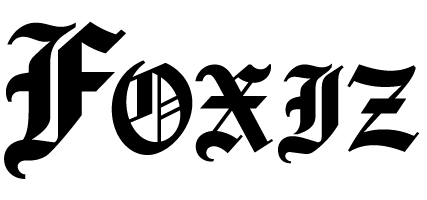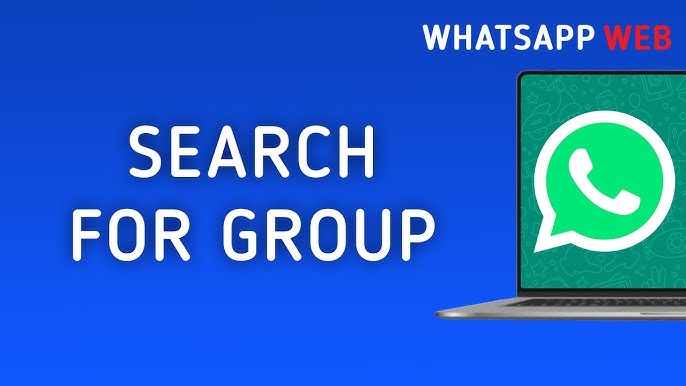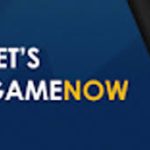Now and then, in the world of group chats on WhatsApp web, a single message that may or may not contain a crucial piece of information (a link to a meeting, an address, a funny meme you’re sending out), can vanish just in front of your eyes in a sea of new notifications. Scrolling through hundreds of messages, again and again, would be tedious (and often pointless). Now, it seems that WhatsApp web has a built-in search function to help you find that elusive needle in a digital haystack.
You can either be organizing a project, planning a meeting or just to lose a friendly debate by remembering who said what – knowing how to use the search bar on WhatsApp’s web site is a basic level of competence. This tutorial will walk you through the basics for finding any message, from any sender, at any time.
The Step-by-Step Guide to Searching on WhatsApp Web
The search function within an individual group chat is pretty self explanatory ( as I imagine you’re all used to from the mobile app ). So here’s how it works:
- Open and Select: First of all open your web browser and go to the web.whatsapp.com (Pro Tip: Make sure your phone is connected to the internet and that you scan the QR code) Once you’re logged in, head to the specific group chat where you think the lost message is and click on that chat to open the message.
- Whatsapp Search: Right at the top of the WhatsApp web interface you will find a table of icons next to the name of the group. One of these icon is a magnifying glass icon, and by clicking on it you will direct to any message.
- Enter Your Search Query: When you hit the magnifying glass, a search bar will appear at the top of the chat box. You will type in your keyword or phrase (which you want to be as specific as possible. For example, to find a place where to recommend pizza, try typing in “pizza” or even the name of a specific restaurant (like Mario’s Pizza).
- Review the Results: As you type, WhatsApp Web will automatically filter that conversation and highlight all messages with your search term. The results will appear in the main chat window with nicely ordered results, with the messages that have the most recent entry at the bottom. It’ll be marked in yellow and you’ll easily spot it.
With Just One Click You can move on to any of the multiple results by clicking the up and down arrows that appear in the search bar. With one click you will be taken to each subsequent message that matches your particular search. You don’t have to wade through the entire list manually.
Pro Tips for Effective Searching
To get more results out of your WA Web internet, these tips will help:
- Use specific keywords. The more unique your keyword is the less results you ‘ll get. Searching for ” meeting 3pm Tuesday ” is far more effective than just searching for ” meeting “.
- Search by sender – you can also combine your keyword with a sender’s name. Type the person’s name followed by your keyword ( e. g. ” Sarah agenda ” ) and you’ll be able to search messages from that specific person with the keyword. This is hugely useful in large active groups.
Find Media and Links: The search bar also allows you to filter for certain types of content. Click the search icon (and, using the tabs popup, “Photos, ” “Videos, ” “Links, ” “Docs”), and you’ll see all of the media that was shared in that chat without using a keyword.
Conclusion: Never Lose a Message Again
Search on WhatsApp web has become a huge success. If you can harness it, you’ll be able to turn your massive chat history into a simple, straightforward database, so that you don’t feel guilty about scrolling through that to-do list any more. When you combine these simple steps into your daily routine, you’ll enjoy your most crowded group chats with confidence and efficiency. The next time someone asks, “Where is that link? ” you’ll know right away where that link is, making you the king of your WhatsApp web groups.
Although certain users may go to Google for third-party search services like the ‘zap web’ one, you should understand that even using any kind of unauthorised third-party app or client there is great security risk, such as receiving a ban from WhatsApp. Everything about the search function within the WhatsApp web app is encrypted, fast and almost always up to par with finding a message.